引言:
刚购买的 VPS 服务器默认安装了 CentOS 6.8 的系统,但是我之前用的操作系统都是 CentOS 7.0 和 Ubuntu 16.04 ,所以研究一下搬瓦工 VPS 如何重装系统的,目标就是把系统换为 Ubuntu 16.04。
重装系统:
1.进入控制面板:
首先,搬瓦工账号登录页面 Client Area(https://bandwagonhost.com/clientarea.php) ,输入账号密码进行登录,然后点击菜单栏的 【Services】——> 【My Services】,然后点击页面中要重装系统的服务器的 【KiwiVM Control Panel】项来进入系统的控制面板。
2.关机:
在控制面板界面中选择 【Admin functions】功能页中的 【Main controls】 选项,点击右侧展开界面的 【stop】按钮来停止 VPS 主机:
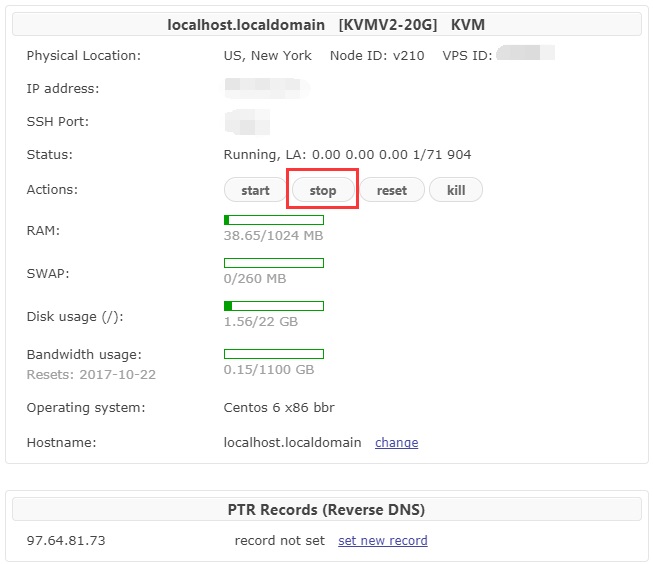
关机成功会出现如下界面:
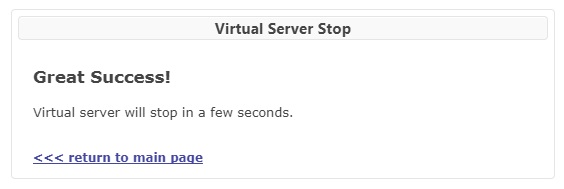
3.选择系统:
在控制面板界面中选择 【Admin functions】功能页中的 【Instance new OS】 选项,然后再展开的系统列表页面中选择目标操作系统,这里我选择的是 ubuntu-16.04-x86_64 ,即 Ubuntu 16.04 的 64 位版本,然后勾选【I agree that all existing data on my VPS will be loast.】允许清除原系统上所有数据都被清除掉,然后点击【Reload】开始系统重装:
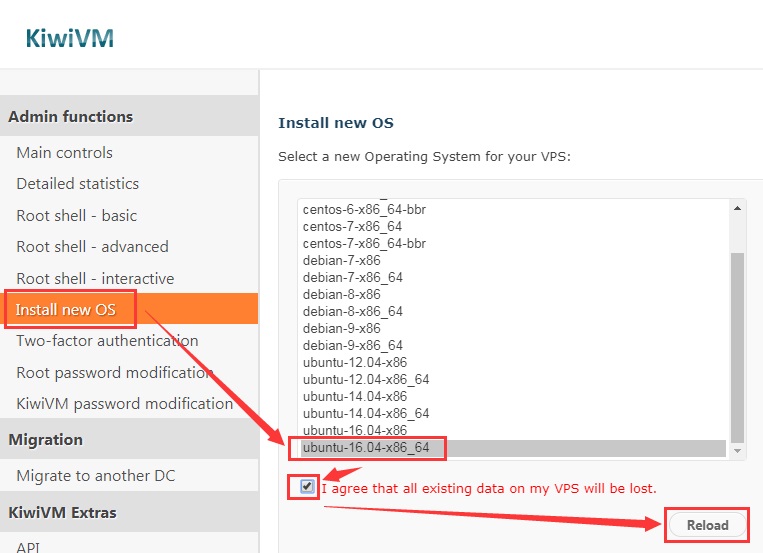
假如重装之前服务器未关闭,点击重装系统会出现如下报错:
Install new OS
Unable to reload a running VPS. Please stop the VPS and try again.
所以需要先停止 VPS 主机的状态。
重装过程很快,根据面板的如下信息提示,耗时大概 15 分钟,
Install new OS
Operating system is currently being reinstalled, and it can take up to 15 minutes to complete.
Once finished, you will receive an e-mail notification at {你的邮箱}
You will need a new root password to access your VPS: {你的服务器 root 新密码}
New SSH Port: {新的 ssh 连接端口}
重装结束邮箱会收到短信通知:
Operating system ubuntu-16.04-x86_64 has been successfully installed on server localhost.localdomain [{ip 地址}].
Your temporary root password: {你的服务器 root 新密码}
Your SSH port: {新的 ssh 连接端口}
4.重新连接:
我们修改 ssh 的参数,然后重新连接服务器,连接成功可以看到:
Connecting to {ip 地址}:{端口号}...
Connection established.
To escape to local shell, press 'Ctrl+Alt+]'.
Welcome to Ubuntu 16.04.2 LTS (GNU/Linux 4.4.0-62-generic x86_64)
* Documentation: https://help.ubuntu.com
* Management: https://landscape.canonical.com
* Support: https://ubuntu.com/advantage
83 packages can be updated.
0 updates are security updates.
*** System restart required ***
root@ubuntu:~#
可以通过 cat /proc/version 和 uname -a 来查询内核信息。
小结:
对比了原来的 CentOS 6.8 系统和新装的 Ubuntu 16.04 的系统,可以看到 CentOS 启动后占用的 RAM 和硬盘空间都较少。

