Fedora 25已经正式发布了,以下提供Fedora 24升级到Fedora 25教程:
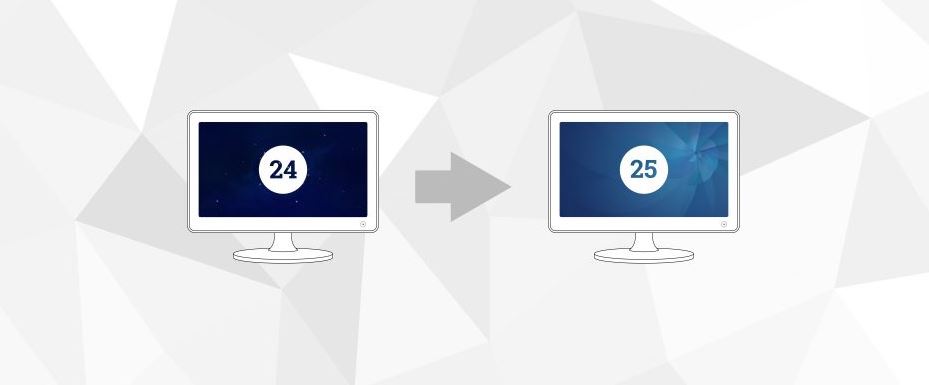
注:如果你看不懂英文,请用翻译软件翻译一下即可轻松阅读。
Fedora 25 was just officially released. You’ll likely want to upgrade your system to the latest version of Fedora. Fedora offers a command-line method for upgrading Fedora 24 to Fedora 25. The Fedora 24 Workstation also has a graphical method.
Upgrading Fedora 24 Workstation to Fedora 25
Soon after release time, a notification appears to tell you an upgrade is available. You can click the notification to launch the GNOME Software app. Or you can choose Software from GNOME Shell.
Choose the Updates tab in GNOME Software and you should see a window like this:
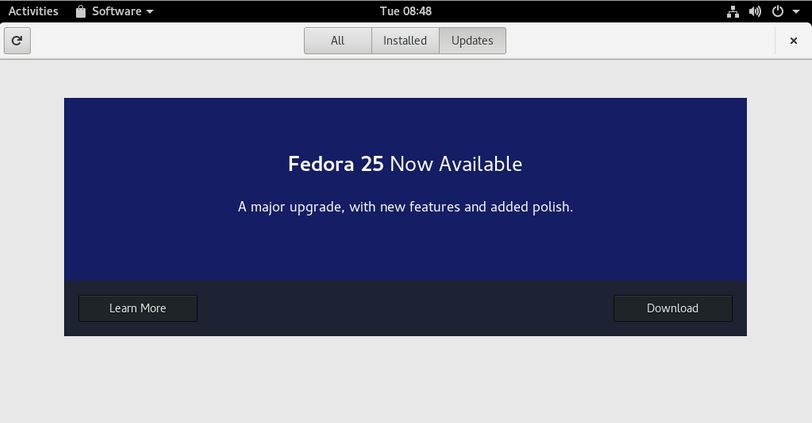
If you don’t see anything on this screen, try using the reload tool at the top left. It may take some time after release for all systems to be able to see an upgrade available.
Choose Download to fetch the upgrade packages. You can continue working until you reach a stopping point, and the download is complete. Then use GNOME Software to restart your system and apply the upgrade. Upgrading takes time, so you may want to grab a coffee and come back to the system later.
Using the command line
If you’ve upgraded from past Fedora releases, you may be familiar with the dnf upgrade plugin. This method is the recommended and supported way to upgrade from Fedora 24 to Fedora 25. Using this plugin will make your upgrade to Fedora 25 simple and easy.
1.Update software and back up your system
Before you do anything, you will want to make sure you have the latest software for Fedora 24 before beginning the upgrade process. Additionally, make sure you back up your system before proceeding. One popular tool available in Fedora for this purpose is deja-dup. To update your software, use GNOME Software or enter the following command in a terminal.
$ sudo dnf upgrade --refresh
2.Install the DNF plugin
Next, open a terminal and type the following command to install the plugin:
$ sudo dnf install dnf-plugin-system-upgrade
3.Start the update with DNF
Now that your system is up-to-date, backed up, and you have the DNF plugin installed, you can begin the upgrade by using the following command in a terminal:
$ sudo dnf system-upgrade download --releasever=25
This command will begin downloading all of the upgrades for your machine locally to prepare for the upgrade. If you have issues when upgrading because of packages without updates, broken dependencies, or retired packages, add the --allowerasing flag when typing the above command. This will allow DNF to remove packages that may be blocking your system upgrade.
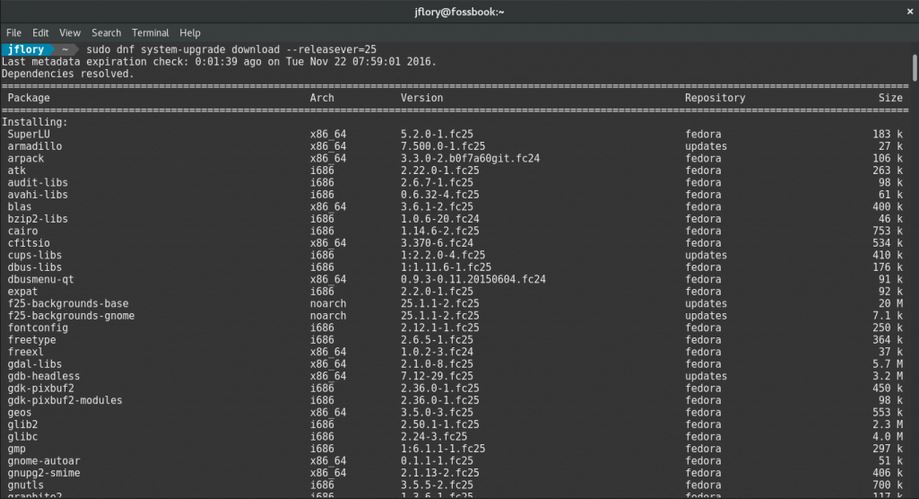
4.Reboot and upgrade
Once the previous command finishes downloading all of the upgrades, your system will be ready for rebooting. To boot your system into the upgrade process, type the following command in a terminal:
$ sudo dnf system-upgrade reboot
Your system will restart after this. In past releases, the fedup tool would create a new option on the kernel selection / boot screen. With the new dnf-plugin-system-upgrade package, your system reboots into the current kernel installed for Fedora 24; this is normal. Shortly after the kernel selection screen, your system begins the upgrade process.
Now might be a good time for a coffee break! Once it finishes, your system will restart and you’ll be able to log in to your newly upgraded Fedora 25 system.
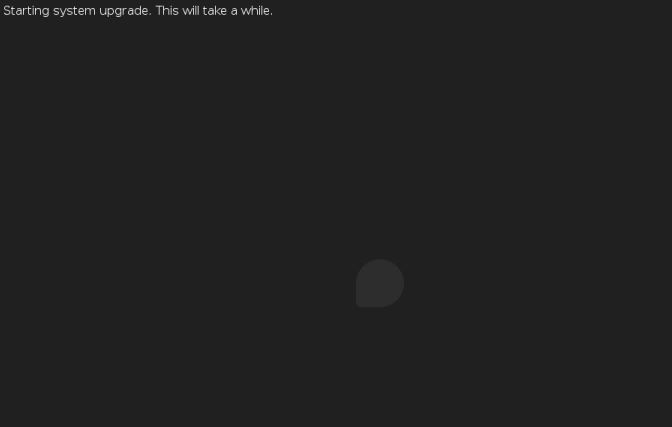
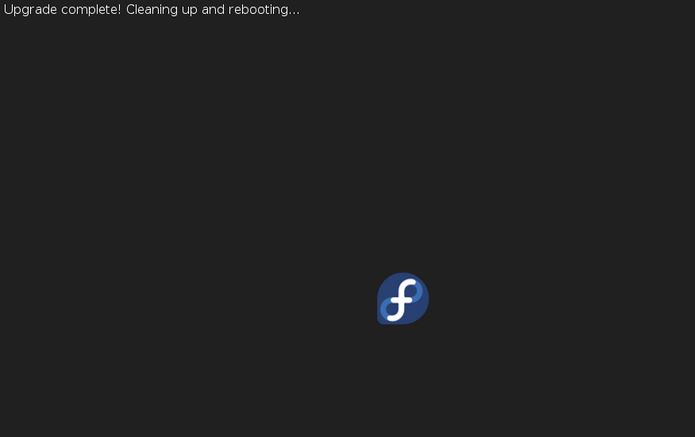
Resolving upgrade problems
On occasion, there may be unexpected issues when you upgrade your system. If you experience any issues, please visit the DNF system upgrade wiki page for more information on troubleshooting in the event of a problem.
If you are having issues upgrading and have third-party repositories installed on your system, you may need to disable these repositories while you are upgrading. For support with repositories not provided by Fedora, please contact the providers of the repositories.
Further information
For more detailed instructions on using dnf for upgrading, including a breakdown of other flags, check out the DNF system upgrade wiki article. This page also has frequently asked questions you may have during an upgrade.
Happy upgrades!

