为了了解深度学习,在电脑上装了Ubuntu16.04,前前后后捣鼓了两个多月,安装了一些实用软件,终于使得Ubuntu用起来更加顺手。
1.首先想到的是自己常用的Windows软件有没有Linux版本的,查了一下,以下软件还挺良心,提供Linux版本。
搜狗输入法 http://pinyin.sogou.com/linux/?r=pinyin
chrome浏览器 http://www.google.cn/intl/zh-CN/chrome/browser/desktop/index.html
网易云音乐 http://music.163.com/#/download
为知笔记 http://www.wiz.cn/wiznote-linux.html
下载deb安装包后,可以双击安装,也可以用命令安装:sudo dpkg -i ******.deb
2.系统界面改进,搞一个OS X主题玩玩
换Mac皮肤最好的选择就是MacBuntu,适用于Ubuntu16.04,安装方法可以参考如下教程,写得很不错:http://www.linuxdiyf.com/linux/21041.html
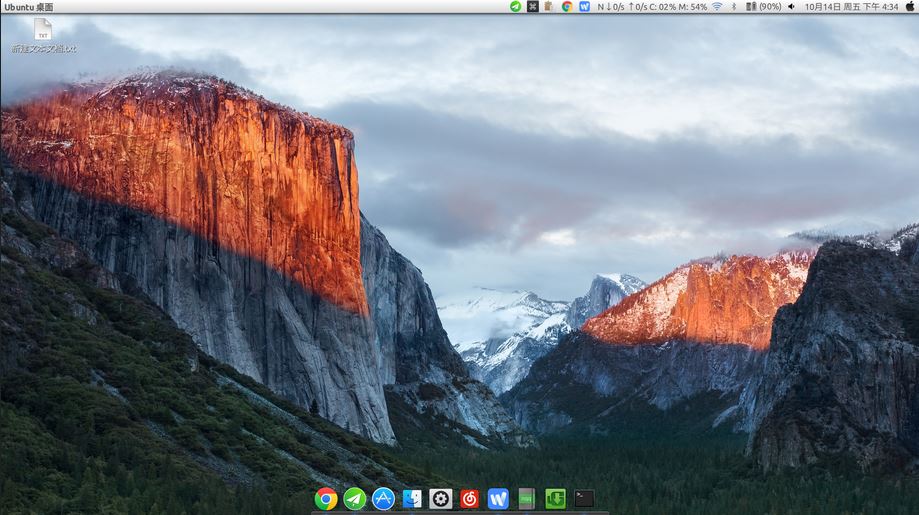
3.截屏软件
Shutter是值得推荐的一款截图软件,功能丰富,堪称神器
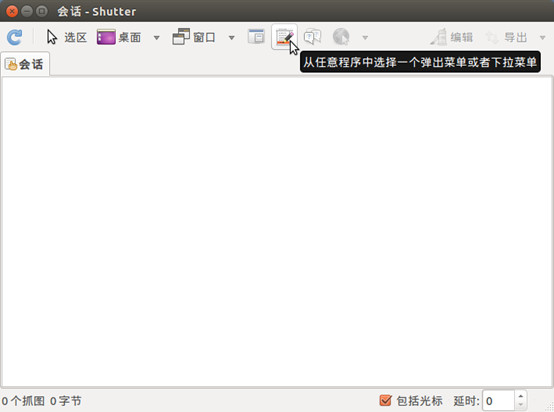
安装:
sudo apt-get install Shutter
4.录屏软件
Simple Screen Recorder是一款简单的屏幕录像工具,能够在屏幕上录制视频、教程,界面简单,功能够用
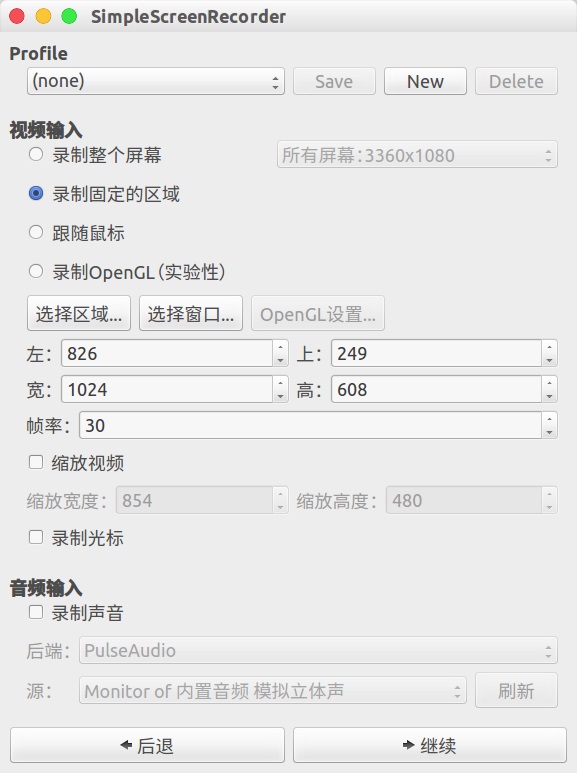
安装:
sudo add-apt-repository ppa:maarten-baert/simplescreenrecorder
sudo apt-get update
sudo apt-get install simplescreenrecorder
5.下载软件
我多次遇到终端和浏览器下载东西比较慢,然而Ubuntu上并没有迅雷可用,找了半天,发现uget可以稍微替代下
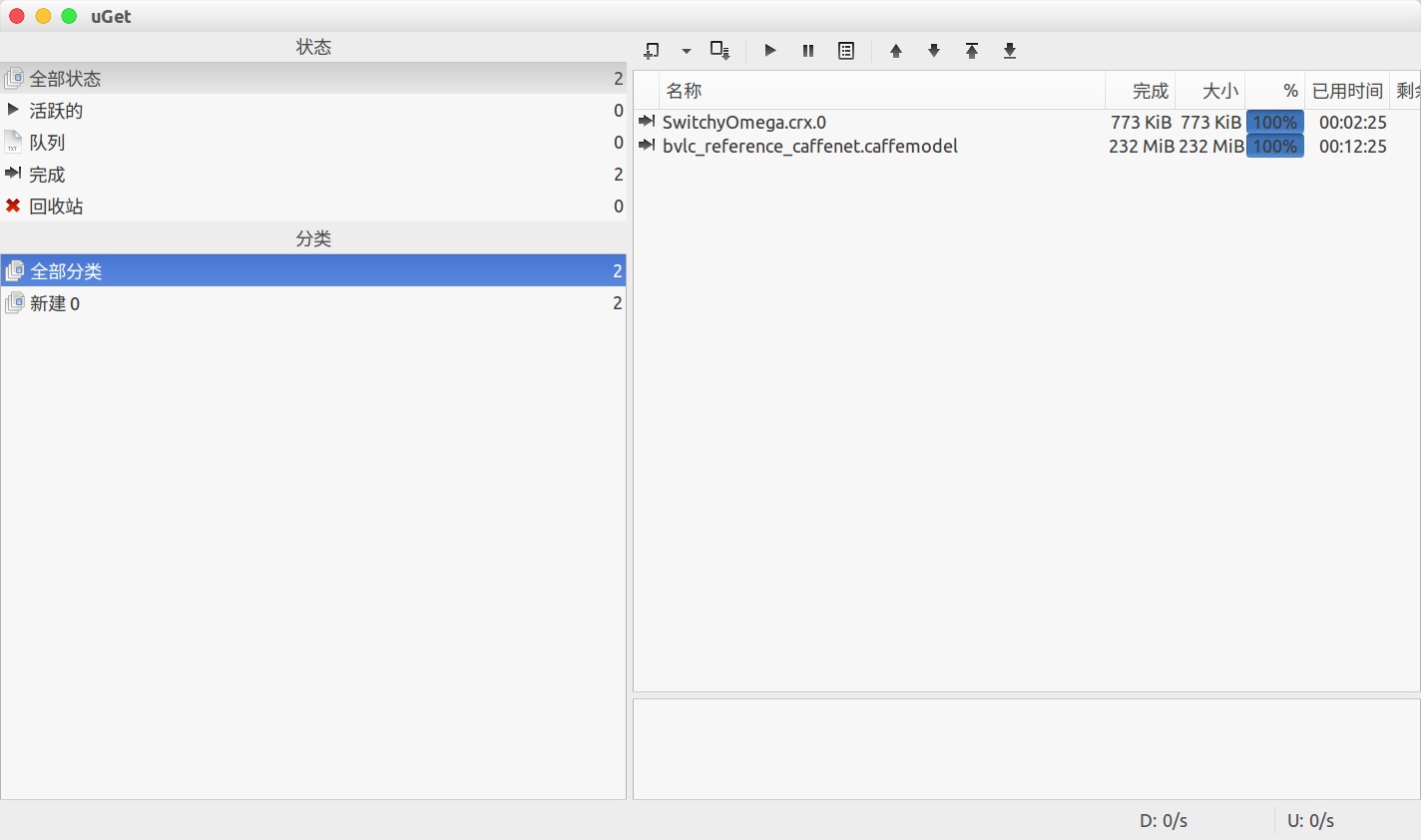
安装:
sudo add-apt-repository ppa:plushuang-tw/uget-stable
sudo apt-get update
sudo apt-get install uget
6.系统监视器
这种软件可以实时查看电脑的cpu,内存占用率,更可以查看网速,非常方便,效果如下

安装:
sudo add-apt-repository ppa:fossfreedom/indicator-sysmonitor
sudo apt-get update
sudo apt-get install indicator-sysmonitor
打开软件设置,修改参数就可以有上图的效果:
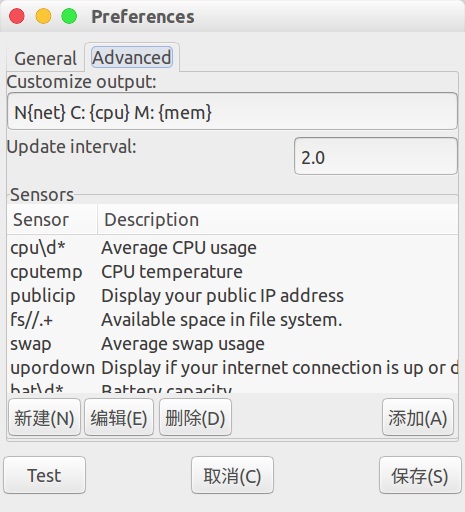
7.代理软件
用途不言自明,目前在用的shadowsocks非常顺手
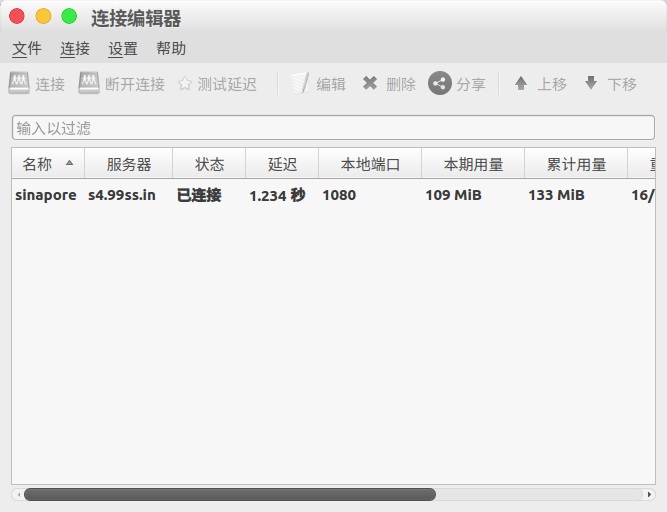
安装:
sudo add-apt-repository ppa:hzwhuang/ss-qt5
sudo apt-get update
sudo apt-get install shadowsocks-qt5
至于服务提供商,我就不在这里公开推荐了,大家可以自行寻找。
8.剪贴板软件
Linux下的剪贴板软件感觉始终不如windows下(ditto)好用,挑了一阵,还是推荐一个,ClipIt
保存上一个拷贝项的历史记录
针对最常用功能的全局热键
声明静态项
将特定项从历史记录中排除
可搜索的历史记录及更多功能
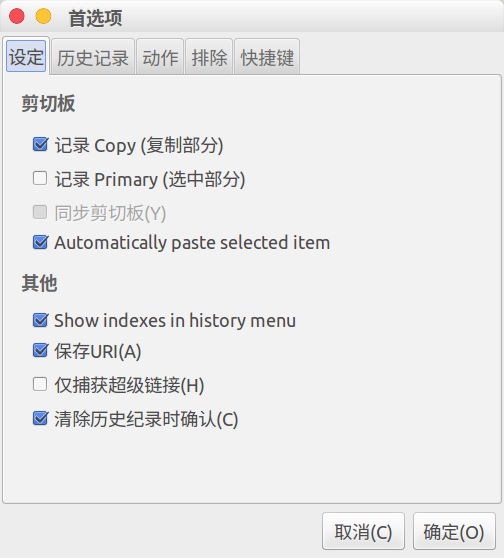
用的时候,点击任务栏上图标,选取所需片段
安装:
sudo add-apt-repository ppa:shantzu/clipit
sudo apt-get update
sudo apt-get install clipit
9.代码编辑
如果你想要一款GUI界面的代码编辑器,当然有Sublime可以选择,但是我又懒得重新学,那有没有类似Windows下Notepad++的软件呢?
答案是有的,叫Notepadqq,这货几乎是全面模仿Notepad++,功能界面高度相似,所以用起来很顺手。缺点是暂不支持中文以及不支持插件

安装:
sudo add-apt-repository ppa:notepadqq-team/notepadqq
sudo apt-get update
sudo apt-get install notepadqq
10.图片编辑器
深感Ubuntu自带的图片编辑器功能不够,于是找到了这款功能多的,GIMP
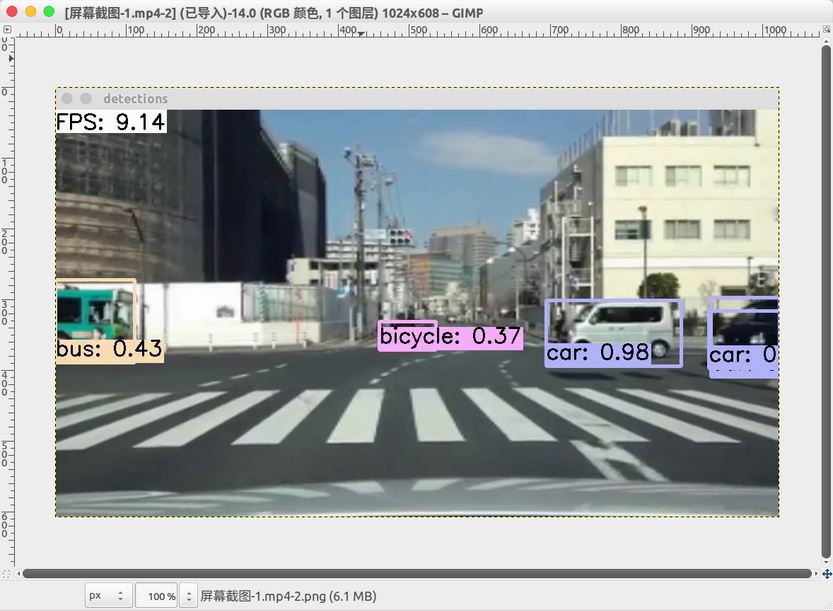
安装:
sudo apt-get install gimp
暂时先推荐这么多,以后的使用过程中看情况再添加。

