本文记录了在Macbook Pro上安装Ubuntu 16.04的步骤(OS X、Ubuntu双系统)。
#1 为Ubuntu分配硬盘空间
查看分区:
$ sudo diskutil list

为Ubuntu分一块“free space”:
$ sudo diskutil resizeVolume disk0s2 100G
剩下的空间(120G-100G)是Ubuntu要使用的分区。上面命令不会毁掉分区上的数据。
如果你不熟悉命令行,可以使用Disk Utility工具:
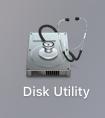
#2 安装rEFInd
下载地址:http://sourceforge.net/projects/refind/files/0.10.3/refind-bin-0.10.3.zip/download
解压软件包;
运行refind-install安装脚本;
重启后你应该能够看到rEFInd启动菜单
rEFInd is a fork of the rEFIt boot manager. Like rEFIt, rEFInd can auto-detect your installed EFI boot loaders and it presents a pretty GUI menu of boot options. rEFInd goes beyond rEFIt in that rEFInd better handles systems with many boot loaders, gives better control over the boot loader search process, and provides the ability for users to define their own boot loader entries.
#3 创建Ubuntu启动U盘
首先下载Ubuntu 16.04 ISO镜像;
把ISO镜像转换为img镜像:
$ hdiutil convert /path/to/ubuntu.iso -format UDRW -o /path/to/ubuntu.img
注意:在生成的img文件后会自动添加.dmg。
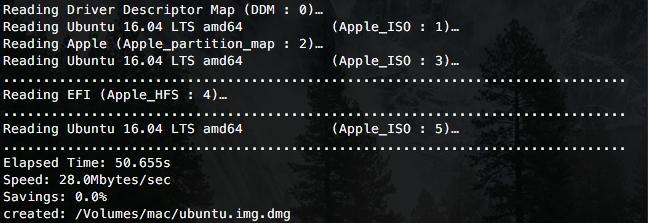
查看分区:
$ sudo diskutil list
插入U盘;再次查看分区,找到U盘设备(例如,/dev/disk2)。
unmount U盘:
$ diskutil unmountDisk /dev/disk2
把Ubuntu img镜像写入U盘:
$ sudo dd if=/path/to/ubuntu.img of=/dev/disk2 bs=1m
最后执行:
$ sudo diskutil eject /dev/disk2
重启MacBook,安装alt键,选择从USB启动。
#4 安装Ubuntu
我安装时遇到wifi不能使用,这是因为没有驱动。安装提示一步一步安装,不选择安装过程中安装更新。
安装完成之后按空格键重启。
#5 安装无线网卡的驱动
使用其他系统下载对应无线网卡设备的Linux驱动,然后拷贝到Ubuntu安装:
$ sudo dpkg -i "your_wireless_driver"
#6 NVIDIA驱动
在附加驱动中选择对应的驱动。
最后我的分辨率还有点问题,文字太小。

