boxes 命令不仅是一个文本过滤器,同时是一个很少人知道的有趣工具,它可以在输入的文本或者代码周围框上各种ASCII 艺术画。你可以用它快速创建邮件签名,或者在各种编程语言中留下评论块。这个命令可以在 vim 文本编辑器中使用,但是也可以在各种支持过滤器的文本编辑器中使用,同时也可以在命令行中单独使用。
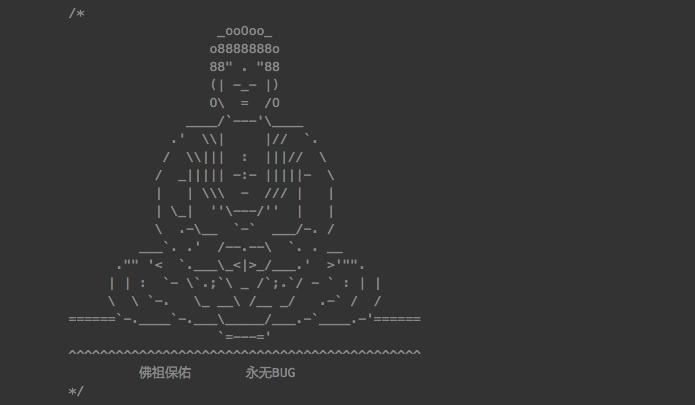
任务: 安装 boxes
使用 apt-get 命令 在 Debian / Ubuntu Linux 中安装 boxes:
$ sudo apt-get install boxes
输出示例:
Reading package lists... Done
Building dependency tree
Reading state information... Done
The following NEW packages will be installed:
boxes
0 upgraded, 1 newly installed, 0 to remove and 6 not upgraded.
Need to get 0 B/59.8 kB of archives.
After this operation, 205 kB of additional disk space will be used.
Selecting previously deselected package boxes.
(Reading database ... 224284 files and directories currently installed.)
Unpacking boxes (from .../boxes_1.0.1a-2.3_amd64.deb) ...
Processing triggers for man-db ...
Setting up boxes (1.0.1a-2.3) ...
RHEL / CentOS / Fedora Linux 用户, 使用 yum 命令来安装 boxes,(请先启用 EPEL 软件仓库):
# yum install boxes
输出示例:
Loaded plugins: rhnplugin
Setting up Install Process
Resolving Dependencies
There are unfinished transactions remaining. You might consider running yum-complete-transaction first to finish them.
--> Running transaction check
---> Package boxes.x86_64 0:1.1-8.el6 will be installed
--> Finished Dependency Resolution
Dependencies Resolved
==========================================================================
Package Arch Version Repository Size
==========================================================================
Installing:
boxes x86_64 1.1-8.el6 epel 64 k
Transaction Summary
==========================================================================
Install 1 Package(s)
Total download size: 64 k
Installed size: 151 k
Is this ok [y/N]: y
Downloading Packages:
boxes-1.1-8.el6.x86_64.rpm | 64 kB 00:00
Running rpm_check_debug
Running Transaction Test
Transaction Test Succeeded
Running Transaction
Installing : boxes-1.1-8.el6.x86_64 1/1
Installed:
boxes.x86_64 0:1.1-8.el6
Complete!
FreeBSD 用户可以按如下使用:
cd /usr/ports/misc/boxes/ && make install clean
或者,使用 pkg_add 命令来增加包:
# pkg_add -r boxes
在一些给定文本周围画出任何种类的包围框
输入下列命令:
echo "This is a test" | boxes
或者,指定要使用的图案的名字:
echo -e "\n\tVivek Gite\n\tvivek@nixcraft.com\n\twww.cyberciti.biz" | boxes -d dog
输出示例:
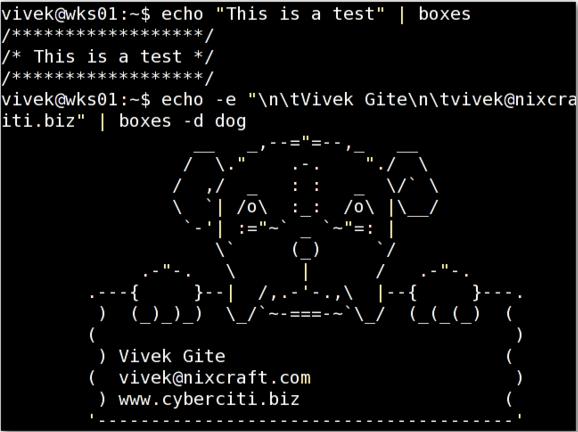
怎么样输出所有的图案
语法如下:
boxes option
pipe | boxes options
echo "text" | boxes -d foo
boxes -l
-d 选项用来设置要使用的图案的名字。语法如下:
echo "Text" | boxes -d design
pipe | boxes -d desig
-l 选项列出所有图案。它显示了在配置文件中的所有的框线设计图,同时也显示关于其创作者的信息。
boxes -l
boxes -l | more
boxes -l | less
输出示例:
43 Available Styles in "/etc/boxes/boxes-config":
-------------------------------------------------
ada-box (Neil Bird ):
---------------
-- --
-- --
---------------
ada-cmt (Neil Bird ):
--
-- regular Ada
-- comments
--
boy (Joan G. Stark ):
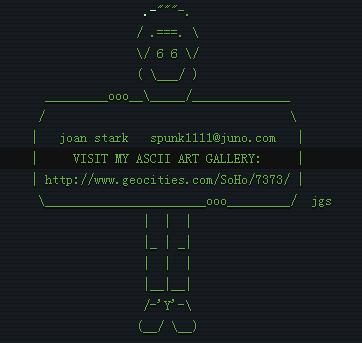
....
...
output truncated
..
在使用 vi/vim 文本编辑器时如何通过 boxes 过滤文本?
你可以在 vi 或 vim 中使用任何外部命令,比如在这个例子中,插入当前日期和时间,输入:
!!date
或者
:r !date
你需要在 vim 中输入以上命令来读取 date 命令的输出,这将在当前行后面加入日期和时分秒:
Tue Jun 12 00:05:38 IST 2016
你可以用 boxes 命令做到同样的功能。如下创建一个作为示例的 shell 脚本或者c程序:
#!/bin/bash
Purpose: Backup mysql database to remote server.
Author: Vivek Gite
Last updated on: Tue Jun, 12 2016
现在输入如下(将光标移到第二行,也就是以“Purpose: ...”开头的行)
3!!boxes
你就会看到如下的输出 :
#!/bin/bash
/****************************************************/
/* Purpose: Backup mysql database to remote server. */
/* Author: Vivek Gite */
/* Last updated on: Tue Jun, 12 2016 */
/****************************************************/

