你可以在 MeeGo 的 QEMU 环境下进行开发。
在 QEMU 虚拟机里配置 MeeGo SDK
启用图形加速
为了进行图形加速,你的处理器需要支持虚拟化技术(Virtualization 简称 VT)。你的系统是否支持该特性。如果答案是否:http://wiki.meego.com/MeeGo_SDK_Development_Options。
下载 MeeGo SDK 镜像,详情参见 在_Linux_上使用_MeeGo_SDK 。
下载并安装 QEMU-GL 虚拟机
Host 系统 QEMU GL 安装包
Fedora qemu-gl-0.12.4-2.1.i386-fc12.rpm:http://download3.meego.com/qemu-gl-0.12.4-2.1.i386-fc12.rpm
安装命令:$ sudo yum localinstall qemu-gl-0.12.4-2.1.i386-fc12.rpm --nogpgcheck
Host 系统 QEMU GL 安装包
Ubuntu qemu-gl_0.12.4-3_i386.deb:http://download3.meego.com/qemu-gl_0.12.4-3_i386.deb
安装命令:$ sudo dpkg -i qemu-gl
从源代码编译: 如果你需要自己编译 qemu-gl,请参阅:http://wiki.meego.com/MeeGo_SDK_Building_QEMU_Tools
下载运行脚本: qemugl_cmd.sh:http://download3.meego.com/qemugl_cmd.sh
使用 qemu-gl 虚拟机启动 MeeGo 镜像:
$ sh ./qemugl_cmd.sh <image file>
(你可以看一下运行脚本的内容,以获取更多信息。译注:如果你自己编译安装了 qemu-gl ,那么 qemu-gl 的实际路径会与脚本有所不同,简单地修改一下脚本就可以解决该问题。)
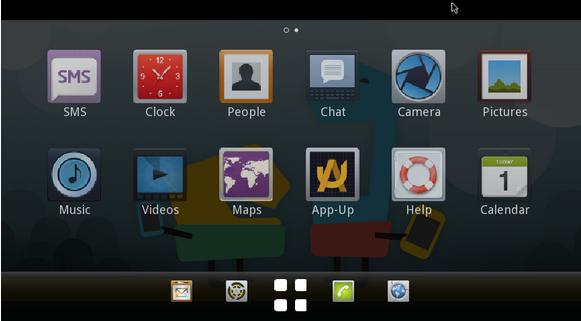
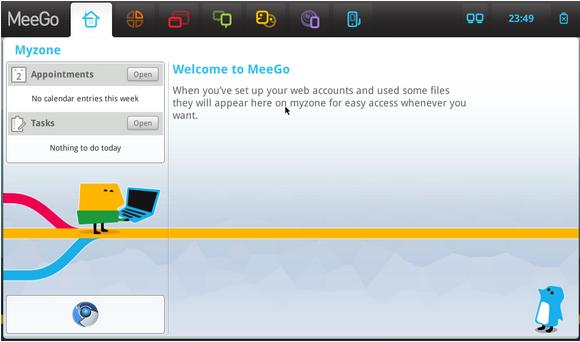
注:以上图片上传到红联Linux系统教程频道中。
使用 QEMU 进行开发
你可以把 QEMU 虚拟机当作一个真实的设备,以此开发、调试你的应用程序。MeeGo 镜像已经准备好了 SSH 服务,你可以使用 ssh 客户端登录 MeeGo 镜像。
使用 qemu-gl 虚拟机启动 MeeGo 镜像。(请参考前文)
从终端连接 MeeGo SDK 环境:
$ ssh meego@127.0.0.1 -p 6666
MeeGo 镜像包含两个可用于登录的用户:
User: meego Password: meego
User: root Password: meego
Using the MeeGo SDK with QEMU requires that your system be capable of VT suppport and hardware accelerated graphics. The following sections describe the steps to check for support on your platform.
Virtualization (VT) Enabled
Your system must have support for virtualization to enable the QEMU virtual machine to accelerate graphics performance using the platform hardware. To check for VT support, run the following from a terminal. It should output something.
$ egrep '^flags.*(vmx|svm)' /proc/cpuinfo
Any output is success. Here's an example:
flags : fpu vme de pse tsc msr pae mce cx8 apic mtrr pge
mca cmov pat pse36 clflush dts acpi mmx fxsr sse sse2 ss ht
tm pbe lm constant_tsc arch_perfmon pebs bts pni dtes64 monitor
ds_cpl vmx smx est tm2 ssse3 cx16 xtpr pdcm sse4_1 lahf_lm tpr_shadow
vnmi flexpriority
KVM module Installed
Check that the kvm_intel or kvm_amd modules are loaded:
$ lsmod | grep kvm
kvm_intel 43816 0
kvm 164576 1 kvm_intel
If needed, load the module:
$ sudo modprobe kvm_intel
VT Enabled in the BIOS
If the kvm modules are not available or fail to load, VT may not be enabled in the BIOS. Reboot your system, go into the BIOS, and enable VT.
Graphic Hardware Acceleration is Enabled
Check that host hardware graphic acceleration is enabled:
$ glxinfo | grep "renderer string"
Good output: OpenGL renderer string: Mesa DRI ...
Bad output: OpenGL renderer string: Software Rasterizer
If you get the bad output (software) then acceleration is not fully enabled, your graphics driver might not be capable.
Graphics Chipset
To identify your graphics chipset, run the following:
$ lspci | grep VGA
Example output:
Intel mobile: 00:02.0 VGA compatible controller: Intel Corporation Mobile 4 Series Chipset Integrated Graphics Controller (rev 07)
nVidia: 08:00.0 VGA compatible controller: nVidia Corporation GT216 [GeForce GT 220] (rev a2)
ATI: 01:00.0 VGA compatible controller: ATI Technologies Inc M22 [Mobility Radeon X300]

