全文为英文,如看不懂请看下面中文链接。
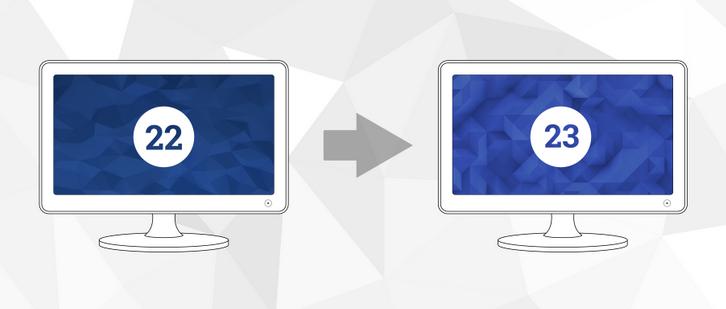
Fedora 23 is now hitting the streets and has been officially released(https://getfedora.org/). You’ll likely want to upgrade your system. If you’ve upgraded from past Fedora releases, you’re likely familiar with the fedup tool. However, Fedora 23 features a new release method using some of the perks provided by the dnf package manager introduced in Fedora 21. To upgrade to Fedora 23, you will use the DNF system upgrade(https://fedoraproject.org/wiki/DNF_system_upgrade) plugin. Using this plugin will make your upgrade to Fedora 23 simple and easy.
1. Upgrade and back up your system
Before you do anything, you will want to make sure you have the latest packages for Fedora 22 before beginning the upgrade process. Additionally, make sure you back up your system before proceeding. One popular tool available in Fedora for this purpose is deja-dup. To upgrade your system, use the Software application or enter the following command in a terminal:
sudo dnf upgrade
2. Install the DNF plugin
Next, open a terminal and type the following command to install the plugin:
sudo dnf install dnf-plugin-system-upgrade
3. Start the update with DNF
Now that your system is up-to-date, backed up, and you have the DNF plugin installed, you can begin the upgrade by using the following command in a terminal:
sudo dnf system-upgrade download --releasever=23 --best
This command will begin downloading all of the upgrades for your machine locally to prepare for the upgrade. Adding the –best flag will cancel the upgrade if an upgraded package cannot be upgraded because of a dependency issue. While it isn’t required, it is a good idea to check for any issues before proceeding. Excluding the –best flag will leave any packages with problems out when upgrading.
4. Reboot and upgrade
Once the previous command finishes downloading all of the upgrades, your system will be ready for rebooting. To boot your system into the upgrade process, type the following command in a terminal:
sudo dnf system-upgrade reboot
Your system will restart after this. In past releases, fedup would create a new option on the kernel selection / boot screen. With the new dnf-plugin-system-upgrade package, your system reboots into the current kernel installed for Fedora 22; this is normal. Shortly after the kernel selection screen, your system begins the upgrade process.
Now might be a good time for a coffee break! Once it finishes, your system will restart and you’ll be able to log in to your newly upgraded Fedora 23 Workstation.
Further Information
For more detailed instructions on using dnf for upgrading, including a breakdown of other flags, check out the DNF system upgrade wiki article(https://fedoraproject.org/wiki/DNF_system_upgrade). This page also has frequently asked questions you may have during an upgrade.
Happy upgrades!
Fedora 23正式发布及如何从22升级:http://www.linuxdiyf.com/linux/15490.html
Fedora 23 Workstation新特性介绍:http://www.linuxdiyf.com/linux/15479.html
Fedora安装后需要做的第一件事:http://www.linuxdiyf.com/linux/15477.html
使用dnf升级到Fedora 23:http://www.linuxdiyf.com/linux/15476.html
Fedora 22 server怎样升级到 Fedora 23 Beta server:http://www.linuxdiyf.com/linux/14480.html

