在Linux下用Firefox不能直接打开pdf文档,如何才能在Firefox中直接打开呢,如下步骤将告诉你如何处理这个问题。
通用Linux方法:到
http://ardownload.adobe.com/pub/adobe/reader/unix/7x/7.0.9/enu/AdobeReader_enu-7.0.9-1.i386.tar.gz
下载AdobeReader 7.0.9(虽然版本不是最新,但是还是够用的)的英文版本的安装包,下载之后将其解压到桌面上AdobeReader文件夹内,打开文件夹,找到INSTALL文件,右键>属性>权限,选择“允许以程序执行文件”,然后确定即可。
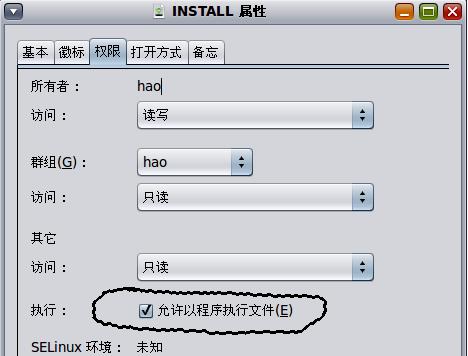
打开终端,输入cd /home/hao/桌面/AdobeReader(hao是本人的用户名,这里你要改成你自己的用户名),再输入 su ./INSTALL(注意大小写,不可写错,如果是Ubuntu Linux的话,要输入sudo ./INSTALL),接着输入密码,然后出现如下语句:
This installation requires 111 MB of free disk space.
Enter installation directory for Adobe Reader 7.0.9 [/usr/local/Adobe/Acrobat7.0]
此时直接回车就可以了,过一会儿出现如下语句:
/usr/local/Adobe/Acrobat7.0
Installing platform independent files ... Done
Installing platform dependent files ... Done
Do you want to install the browser plugin ? [y/n]
此时输入一个y然后回车就 可以了,回车之后又出现如下语句:
This will install the browser plugin for acroread.
Do you want to perform automatic installation ? [y/n]
此时再输入一个y,回车,然后出现如下语句:
Trying to install plugin for browser - Firefox
Installing plugin in /usr/lib/Firefox-3.5.5/Firefox.sh
The plugin seems to be already installed. Are you sure you want to overwrite ? [y/n]
此时再输入一个y,回车,然后出现如下语句:
Installation successful. /usr/lib/Firefox-3.5.5/plugins/nppdf.so
Trying to install plugin for browser - mozilla
Installation failed
Finished with automatic install.
Do you want to perform manual installation ? [y/n]
此时再输入一个y,回车,然后出现如下语句:
Acroread path specified - /usr/local/Adobe/Acrobat7.0
1. Perform global installation
2. Perform user-specific installation (Mozilla/Firefox/Netscape)
3. Quit
Enter your choice [1/2/3]
这里是关键的步骤,在这儿输入一个2,然后回车,然后直接再输入一个y,回车,当显示如下语句时,表示安装成功了:
Installation successful.
/home/hao/.mozilla/plugins/nppdf.so has been added.
This will enable the plugin for Mozilla, Firefox and Netscape.
Press <Enter> to continue ...
直接再按一下回车就ok了。最后再在终端里输入3,回车,出现:If you are facing any problem in getting the installation to work for your browser, please copy the following file to the plugin folder of the browser:
/usr/local/Adobe/Acrobat7.0/Browser/intelLinux/nppdf.so
In case of difficulties please refer to the documentation provided along with the browser for addition of new plugins.
Please login again for changes to MIME types and icons to take effect.的时候就算是大功告成了。
如果你的系统支持rpm包的话,那就更简单了,直接在
http://ardownload.adobe.com/pub/adobe/reader/unix/7x/7.0.9/enu/AdobeReader_enu-7.0.9-1.i386.rpm
下载一个安装就ok了,太容易不过了。
这次用Firefox打开pdf文档就可以直接看了。如下图:
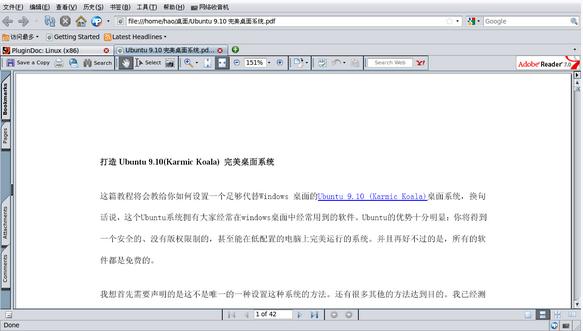
注:以上图片上传到红联Linux系统教程频道中。

