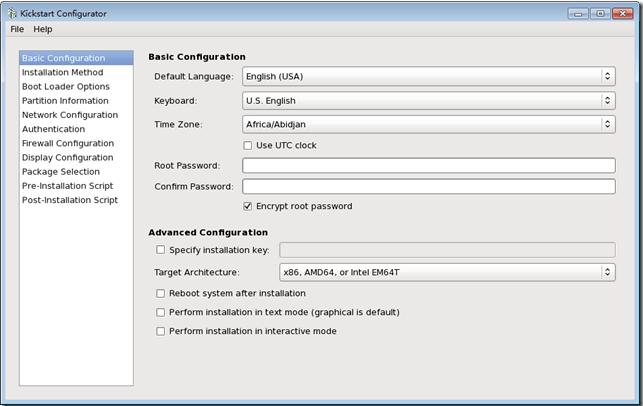Cobbler:是一个快速网络安装Linux的工具,使用简单的命令即可完成PXE网络安装环境的配置,同时还可以管理DHCP,DNS,以及yum包镜像。Cobbler支持命令行管理,web界面管理
主要由Repository,Distribution,Profile:各部分组成分别是
Repository:mirror url
Distribution:kernek ,initrd
Profile:distribution,kickstart file ,repositories
实验内容:
1.1安装实验所需要的程序
[root@node1 ~]# yum install cobbler pykickstart debmirror
在安装cobbler时会自动安装httpd程序
1.2安装完成后启动
[root@node1 ~]# service httpd start
Starting httpd:
[root@node1 ~]# service cobblerd start
Starting cobbler daemon:
1.3检测cobbler存在哪些错误
[root@node1 ~]# cobbler check
1 : The 'server' field in /etc/cobbler/settings must be set to something other than localhost, or kickstarting features will not work. This should be a resolvable hostname or IP for the boot server as reachable by all machines that will use it.
2 : For PXE to be functional, the 'next_server' field in /etc/cobbler/settings must beset to something other than 127.0.0.1, and should match the IP of the boot server on the PXE network.
3 : some network boot-loaders are missing from /var/lib/cobbler/loaders, you may run 'cobbler get-loaders' to download them, or, if you only want to handle x86/x86_64netbooting, you may ensure that you have installed a *recent* version of the syslinuxpackage installed and can ignore this message entirely. Files in this directory, shouldyou want to support all architectures, should include pxelinux.0, menu.c32, elilo.efi,and yaboot. The 'cobbler get-loaders' command is the easiest way to resolve these requirements.
4 : change 'disable' to 'no' in /etc/xinetd.d/rsync
5 : comment 'dists' on /etc/debmirror.conf for proper debian support
6 : comment 'arches' on /etc/debmirror.conf for proper debian support
7 : The default password used by the sample templates for newly installed machines (default_password_crypted in /etc/cobbler/settings) is still set to 'cobbler' and should bechanged, try: "openssl passwd -1 -salt 'random-phrase-here' 'your-password-here'" to generate new one
8 : fencing tools were not found, and are required to use the (optional) power management features. install cman or fence-agents to use them
Restart cobblerd and then run 'cobbler sync' to apply changes.
下来一个个排错
1,修改/etc/cobbler/settings文件中的server参数值为提供cobbler服务的主机相应的IP地址或主机名和next_server参数的值为PXE服务的主机相应的IP地址
server=172.16.18.1
next_server=172.16.18.1
2,生成密码,替换默认密码
[root@node1 ~]# openssl passwd -1 -salt $(openssl rand -hex 4)”
Password: $1$d69ce09e$UNrtVcVkT.Rd5E6bSVxx8/
default_password_crypted: " $1$d69ce09e$UNrtVcVkT.Rd5E6bSVxx8/"
3,复制/usr/share/syslinux/*所有文件去/var/lib/cobbler/loaders/目录中
[root@node1 ~]# cp -r /usr/share/syslinux/* /var/lib/cobbler/loaders/
4,注释/etc/debmirror.conf中的两个参数
#@dists="sid";
#@arches="i386";
5,安装相应的程序包
yum install cman fence-agents
6,chkconfig rsync on
7,启动,检测
[root@node1 ~]# service cobblerd start
8,cobbler check 检测是否还有错误
The following are potential configuration items that you may want to fix:
1 : some network boot-loaders are missing from /var/lib/cobbler/loaders, you may run 'cobbler get-loaders' to download them, or, if you only want to handle x86/x86_64netbooting, you may ensure that you have installed a *recent* version of the syslinuxpackage installed and can ignore this message entirely. Files in this directory, shouldyou want to support all architectures, should include pxelinux.0, menu.c32, elilo.efi,and yaboot. The 'cobbler get-loaders' command is the easiest way to resolve theserequirements.
Restart cobblerd and then run 'cobbler sync' to apply changes.
此错误可以忽略了,我们已经将所需要的文件都复制过去了。
此时环境就算配置好了
2.1下来需要配置pxe所需要的服务。DHCP TFTP RSYNC DNS,其中dhcp tftp rsync为必须
[root@node1 ~]# yum install dhcp
[root@node1 ~]# service dhcpd start Starting dhcpd:[ OK ]
复制/usr/share/doc/dhcp-4.1.1/dhcpd.conf.sample到/etc/dhcp/dhcpd.conf覆盖原有文件,编辑
[root@node1 ~]# vim /etc/dhcp/dhcpd.conf
option domain-name "aolens.com";
option domain-name-servers 172.16.18.1 ;
default-lease-time 10000;
max-lease-time 20000;
log-facility local7;
subnet 172.16.0.0 netmask 255.255.0.0 {
range 172.16.18.100 172.16.18.110;
option routers 172.16.18.1;
}
next-server 172.16.18.1;
filename="pxelinux.0";
其他的全注释掉
[root@node1 ~]# service dhcpd restart
Shutting down dhcpd: [ OK ]
Starting dhcpd: [ OK ]
2.2启动tftp服务器
[root@node1 ~]# chkconfig tftp on
[root@node1 ~]# service xinetd restart
3.1首先添加distro,这一步是定义ramdisk和内核文件。我们直接导入完整的光盘镜像。
我们先将光盘镜像装载上,挂载于/mnt下
[root@node1 ~]# mount /dev/cdrom /mnt/
对光盘镜像进行导入
cobbler import --name=CentOS-6.5-x86_64 --path=/mnt
导入成功后查看
[root@node1 ~]# cobbler distro list centos-6.5-x86_64
发现一个distro
3.2 提供一个kickstart文件
启动kickstart工具需要安装
yum install system-config-kickstart
具体的操作过程去不做演示,将生成的kickstart文件放在/var/lib/cobbler/kickstarts/下
要确保url --url="http://172.16.0.1/cobbler/ks_mirror/centos-6.5-x86_64/"指向正确的yum源,也就是导入的光盘文件
也可以直接复制系统中的/root/anaconda-ks.cfg 做修改使用。
下边提供一个kickstart文件供大家参考
#platform=x86, AMD64, or Intel EM64T
firewall --disabled
# Install OS instead of upgrade
install
# Use network installation
url --url="http://172.16.0.1/cobbler/ks_mirror/centos-6.5-x86_64/"
# Root password
rootpw --iscrypted $1$iRHppr42$VMesh73wBqhUTjKp6OYOD.
# System authorization information
auth --useshadow --passalgo=sha512
# Use text mode install
text
firstboot --disable
# System keyboard
keyboard us
# SELinux configuration
selinux --disabled
# Reboot after installation
reboot
# System timezone
timezone Asia/Shanghai
# System bootloader configuration
part /boot --fstype="ext4" --size=200
part pv.008 --size=61440
logvol swap --name=swap --vgname=vg0 --size=2048
logvol /usr --fstype=ext4 --name=usr --vgname=vg0 --size=10240
logvol /var --fstype=ext4 --name=var --vgname=vg0 --size=20480
%post
sed -i '1,$s@id:[0-9]:initdefault:@id:3:initdefault:@g' /etc/inittab
[ ! -d /root/.ssh ] && mkdir /root/.ssh && chmod og=--- /root/.ssh
cat >> /root/.ssh/authorized_keys > /etc/hosts
%end
%packages
@base
@basic-desktop
@chinese-support
@client-mgmt-tools
@core
@desktop-platform
@fonts
@general-desktop
@graphical-admin-tools
@legacy-x
@network-file-system-client
@perl-runtime
@remote-desktop-clients
@x11
func
lftp
ibus-table-cangjie
ibus-table-erbi
ibus-table-wubi
puppet
%end
3.2创建profile
profile来为cobbler提供所需要安装配置,即在distro的基础上通过提供kickstart文件来生成一个特定的系统安装配置。distro的profile可以出现在PXE的引导菜单中作为安装的选择之一。
[root@node1 ~]# cobbler profile add --name=centos-6.5-x86_64-basic --distro=centos-6.5-x86_64 --kickstart=/var/lib/cobbler/kickstarts/centos6.x86_64.cfg
查看profile文件是否创建成功,每一个kickstart都可以创建一个profile来安装不同配置的程序
[root@node1 ~]# cobbler profile list centos-6.5-x86-basic centos-6.5-x86_64
[root@node1 ~]# cobbler sync同步一下
4.1创建一个新的虚拟机
将接口都调为相同的定制端口
打开新建的虚拟机,就可以发现有两个选项,其中basic就是我们提供kickstart文件的,选定,就可以安装下去了。
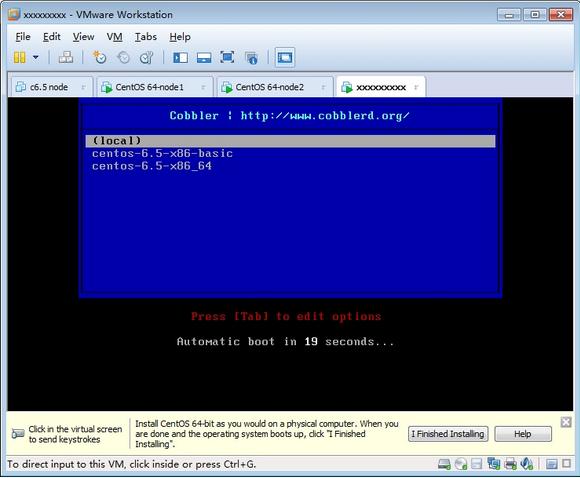
5.1配置cobbler_web界面配置方式
首先需要安装cobbler_web
配置认证方式;
[root@node1 ~]# vim /etc/cobbler/modules.conf
[authentication]
module = authn_pam#修改此一项即可
[root@node1 ~]# useradd cblradmin #创建用户
[root@node1 ~]# passwd cblradmin #创建密码
编辑用户配置文件,配置下边的项
[root@node1 ~]# vim /etc/cobbler/users.conf
[admins]
admin = "cblradmin"
重启cobbler和httpd服务
[root@node1 ~]# service cobblerd restart
Stopping cobbler daemon: [ OK ]
Starting cobbler daemon: [ OK ]
[root@node1 ~]# service httpd restart
Stopping httpd: [ OK ]
httpd:[ OK ]
访问cobbler_web页面,并登陆
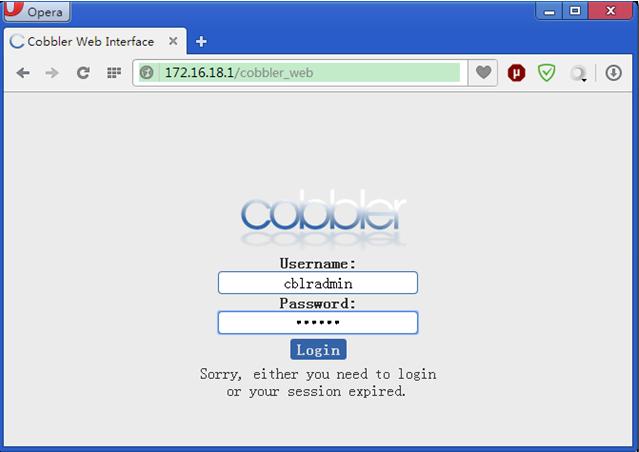
注:以上图片上传到红联Linux系统教程频道中。